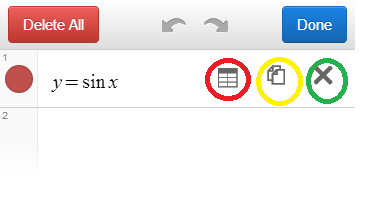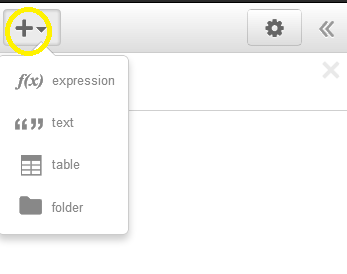As we understand from its name , Graphsketch helps us to sketch graphs.And to use graphsketch you dont need to download.You can use it online whenever you want.Its not very professional but it is very helpful about sketching basic graphs.
Graph part of software
Like all sketching software , you can sketch your graph easily by writing your equations.You can write your equations both function and parametric type.Sumary you should write your equaiton and click plot.
The graph which is wrote form of functions.
f(x)=x
f(x)=3x+5
f(x)=tan(x)
The graph which is wrote form of parametrics.
x(t)=1+2t x(t)=sin(t)
y(t)=5+3t y(t)=3t
As you see , you can sketch your each graph different colours.There are 6 types of colour. When you click square colourful place near the your functions , you can choose your colour.
Also there is a table that told you what symbols you need to write your equation.
What other buttons?
There is plot button.When you clikc this button, your graph is sketched.
There is reset equations button.When you click this button , your all equations is cleaned.
There is reset everythind button .When you click this button , your all settings and graphs is cleaned.
Settings
You can set everythıng what you want about coordinate axis such as range of x and y , tick distance of x and y, label ticks , grid , function width and ımage size.