DESMOS CALCULATER AND GRAPHER
Desmos is the one of the programs which we used for sketching graphs.You can easily sketch your graphs by writing your equation.Desmos' home page basically consist of three parts.These parts are graph part , keyboard part and equation part.You can see basic appearance of desmos below.To sketch graph you should only write your equation left side of page, then desmos sketch graphs otomatically.You can examples below.
Example of y=x graph.
Example of y=sinx graph.
You also sketch a lot of graphs in one time.
Examples of y=3x , y=cosx and y=x^2
To write symbols and other functions click the functions button on keyboard and select your function.
By clicking settings button , you can change the colour of graph , copy , convert to table and delete your graph.
settings
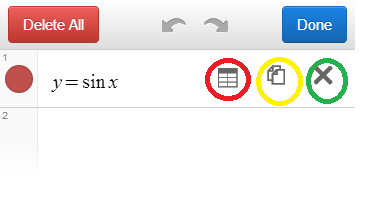
convert to table
copy
delete
By clicking plus button you can also add different things like expression, text, table and folder.
When you click the table , new screen is opened which you can see below.You should write your values and desmos determine your point.You can change colour of your points and graph and you can bond your points from settings button.
When you click untitled graph button , the list is opened.You can choose a lot of different functions from this list.There are 31 types of function.This list is not only functions , ıt helps you a lot of things like slope ,parabolas , circles and others.When you click one of them , desmos shows you example.
If you dont want to use fixed numbers for your graph , you write your equations with unkown value and desmos creates sliders for your each unknown.Thanks for this your graph will be more dynamic.
REMARK : You can hide or show your graph by clicking colourful ball which is head of the your equation.
Finally , desmos have 3 buttons in right up side.These buttons is helps you to use desmos more comfortable.
1)Key button : These part include three parts , graph paper, window and trigonometry settings.These settings is used for your desmos' appearence.
2)QuestionMark Button : This button helps you to use desmos.You can learn everything about desmos.
3)Language Button : You can choose language which you want to use.






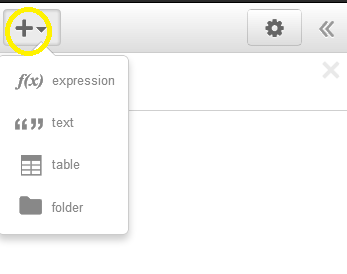






Hiç yorum yok:
Yorum Gönder